安装
约 278 字小于 1 分钟
安装终端
使用 Win + R 键打开 运行 窗口,输入 cmd 打开命令提示符。Windows 10 系统中默认的命令提示符(cmd)如下:
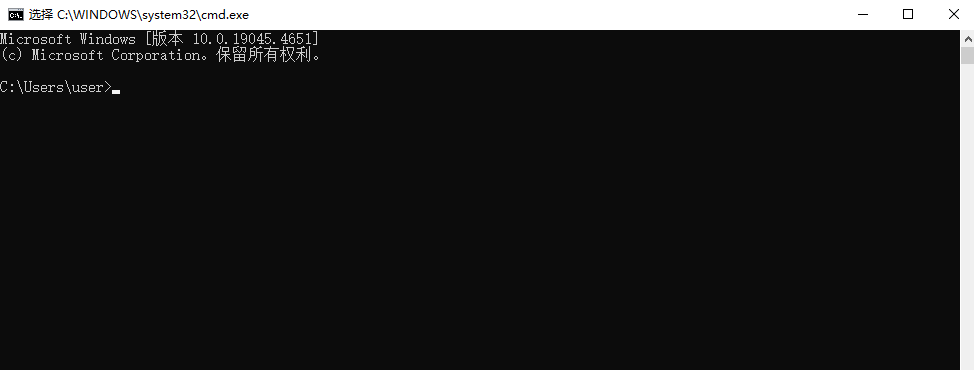
在 Microsoft Store 中搜索并安装 Windows Terminal。
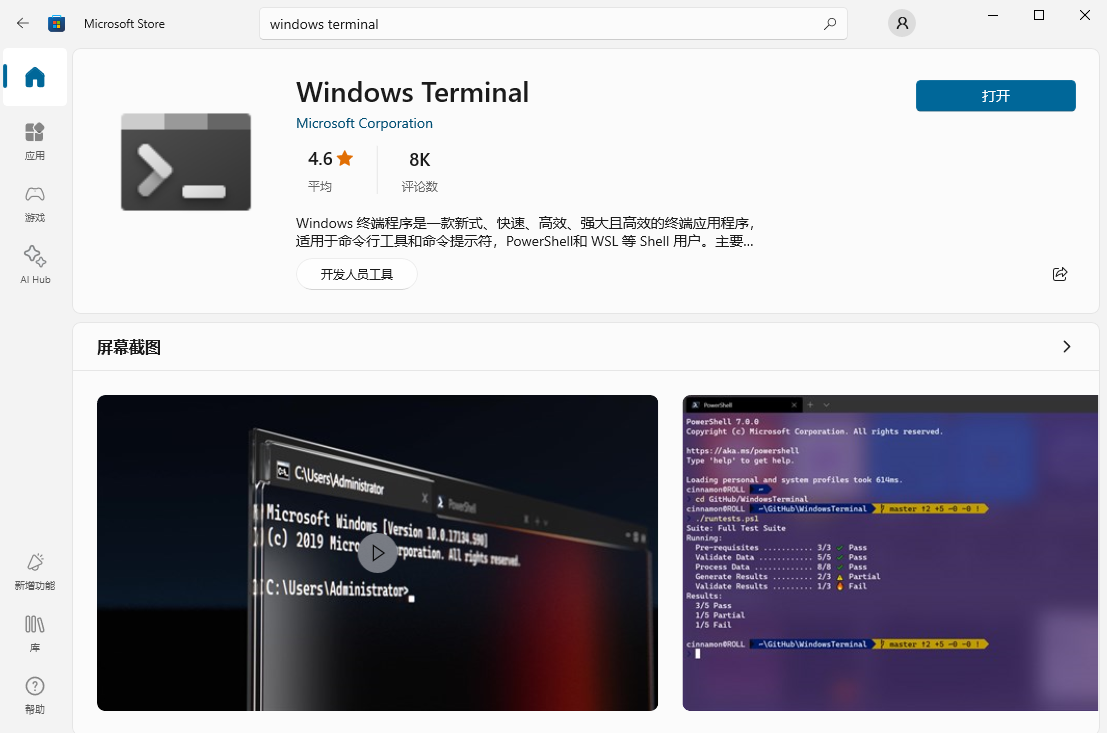
相关信息
Windows 11 系统默认已经安装 Windows Terminal 程序。
安装后在 运行 窗口中输入 cmd 打开依旧是系统默认的命令提示符。在 开始 菜单中找到 终端 程序,这个才是刚才安装的 Windows Terminal 程序。
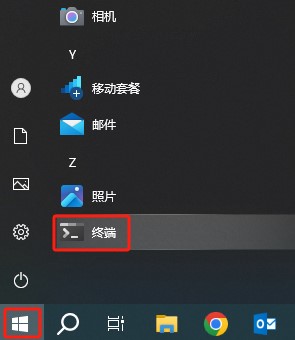
点击打开 终端 程序,默认打开的是 PowerShell 界面。
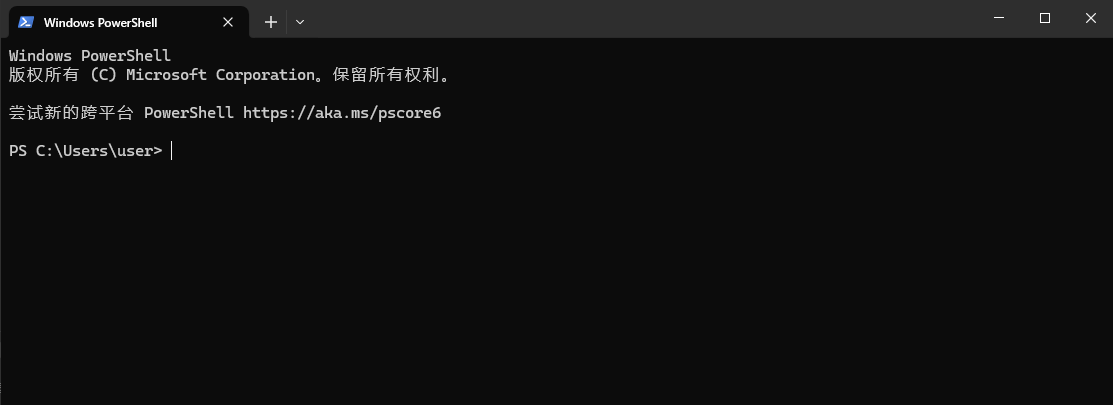
配置默认终端
在 终端 程序中,依次点击打开设置页面,也可以使用 Ctrl + , 键打开。
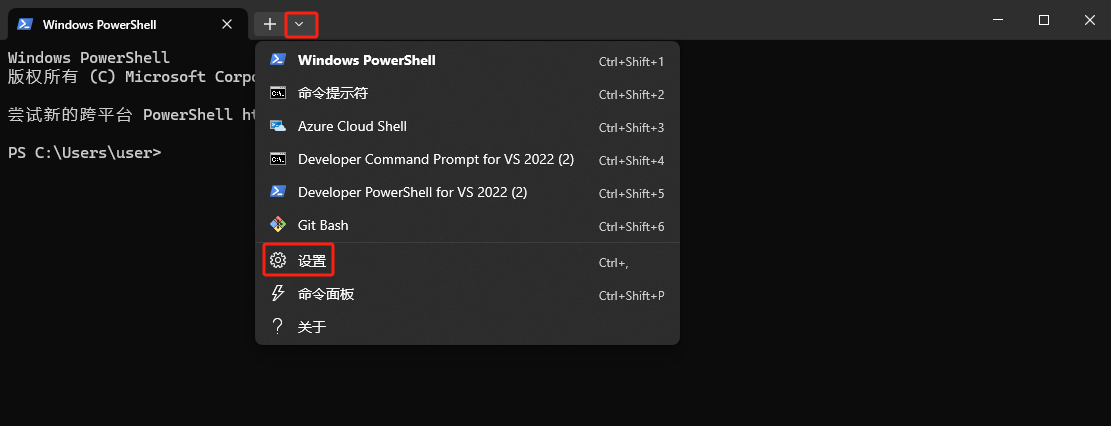
将默认终端应用程序设置为 Windows 终端 并保存。
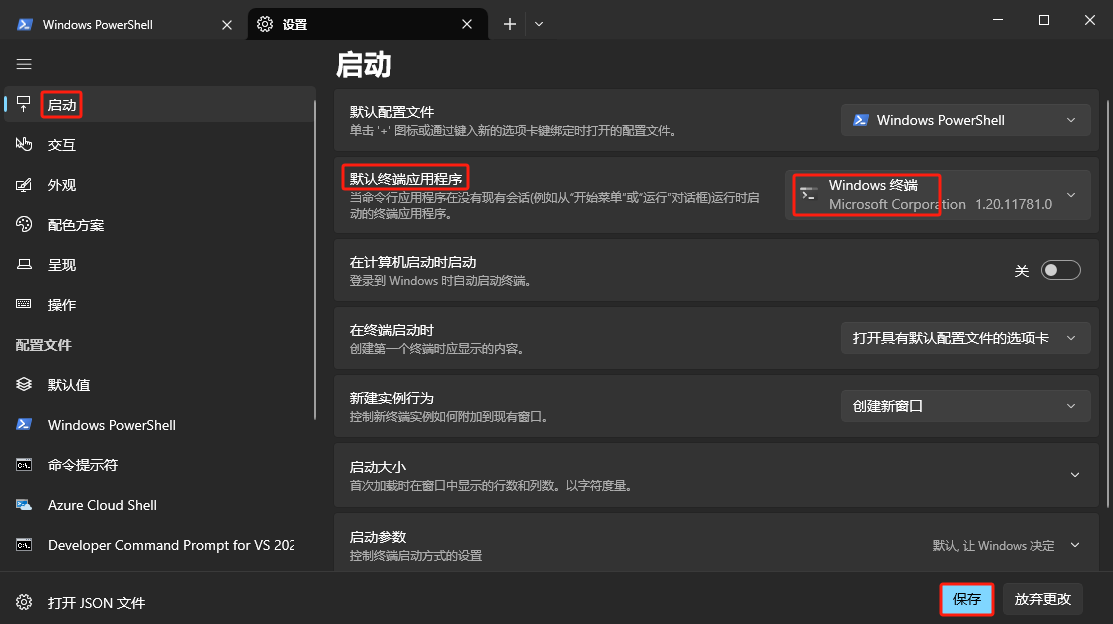
以后在 运行 窗口中输入 cmd 打开的就是 Windows 终端 程序,而且是 CMD 界面。

